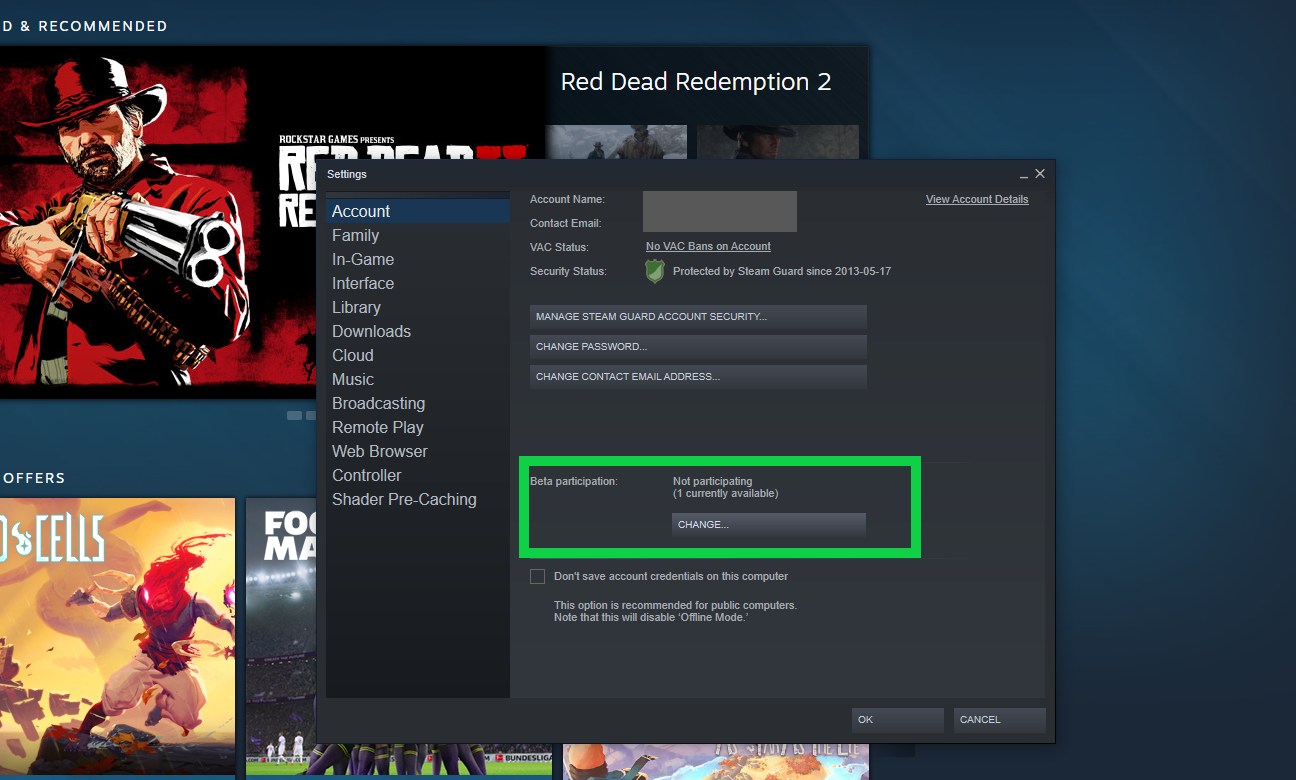How to Connect a PS5 DualSense Controller to PC
Some games are just better played with a controller, even while playing on a PC. And the new PlayStation 5 DualSense controller is one of the best controllers on the market. It’s only natural that some gamers would want to connect their PS5 controller to their PC.
Good news, like the PS4 controller, connecting the PS5 controller to your PC is fairly easy to do. There is some not-so-great news, however. When connecting your PS5 controller to your PC, you won’t be able to experience the DualSense haptic feedback and adaptive triggers just yet. Many games may not show the PlayStation buttons prompts. And the PS5 controller’s 3.5mm audio jack isn’t supported on PC.
Three Ways to Connect Your PS5 DualSense Controller to Your PC
Even with the drawbacks, the PS5 DualSense controller is great choice if you want to play PC games with a controller. There are three ways to connect your PS5 controller to PC: through Steam, USB, and via Bluetooth.
How To Connect Your PS5 Controller Through Steam
On November 12, Steam added basic support for the PS5 DualSense controller in a beta client. To access Steam’s beta client, follow these steps:
Open the Steam Menu.
Go to Settings.
Go to Account.
Go to Beta Participation and click Change to opt into the beta client.
Restart Steam for Steam to update and download the latest version.
From there, the steps are practically the same as setting up your PS4 DualShock controller.
Connect your PS5 DualSense controller to your PC via USB or Bluetooth.
Open Steam and click on Big Picture Mode (your PS5 should now be recognized by Steam as a PS5 controller).
Make sure the PlayStation Configuration Support box is checked.
From here, you will be able to configure your DualSense controller’s button bindings, gyroscope, touchpad, and LED lights in Big Picture Mode.
How to Connect Your PS5 Controller with USB
To connect your PS5 DualSense controller, you will need a USB-C to USB-A cable. You will not be able to use the USB cable for the PS4 DualShock, as the PS4 controller uses a micro-USB cable. There are some PC games that will recognize the PS5 DualSense controller, but not many—not yet.
How to Connect Your PS5 via Bluetooth
Connecting your DualSense controller to your PC via Bluetooth is simple, provided your PC has Bluetooth enabled.
Go to your PC’s System Tray on the lower, right corner of your Task Bar (its arrow pointing upward).
Double-click on the Bluetooth icon.
Click on ‘Add Bluetooth or Other Device’.
On your DualSense controller, press and hold the PlayStation and Share buttons simultaneously until the lights flash blue.
Select ‘Wireless Controller’.
If you are asked for a “code”, enter ‘0000’.
Your PS5 DualSense controller is now paired with your PC.
DS4Windows Support
We learned from The Outerhaven’s Keith Mitchell that DS4Windows developed a support client for PS5 DualSense controllers on PC that includes rumble and light bar support. Unfortunately, there is still no support for haptic feedback and adaptive triggers. For those features to work, game developers must include those features in the game by working with Sony to use that exclusive technology.
While the Steam beta client is great for connecting your DualSense controller, DS4Windows has worked out a solution to bring PS5 DualSense controller gaming to all PC games. DS4Windows brings support to game clients GOG, Epic Games Store, Battle.net, and Bethesda’s launcher, as well as Steam without having to open up the Steam’s Big Picture Mode.
You can get the latest DS4Windows PS5 DualSense support by heading over to Github to download version 2.1.17.